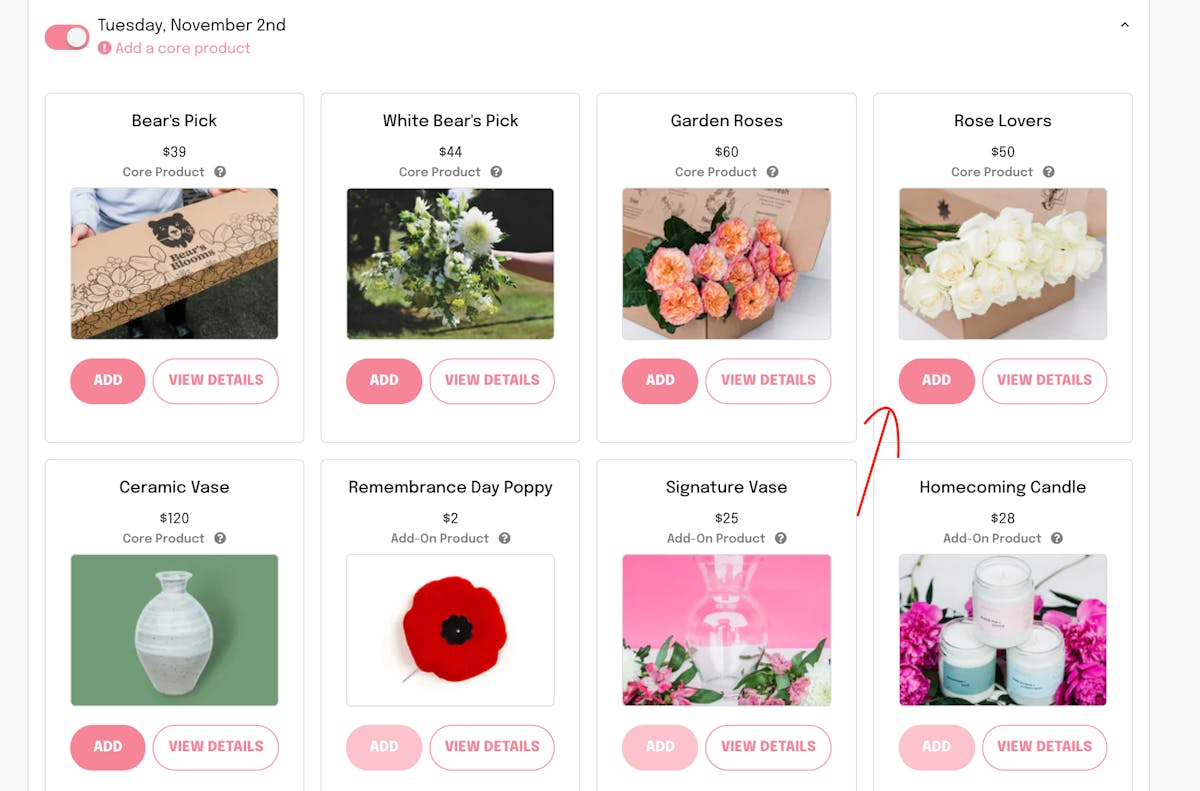We've recently launched the long awaited Multiple Products feature to our Manage Deliveries Page. Wondering how to use the new system? Have a read below to find out!
How to Add a Specialty Product
1. Start on your 'Manage Deliveries' page. And expand the product's in the week that you're interested in by clicking on the arrow on the far right.
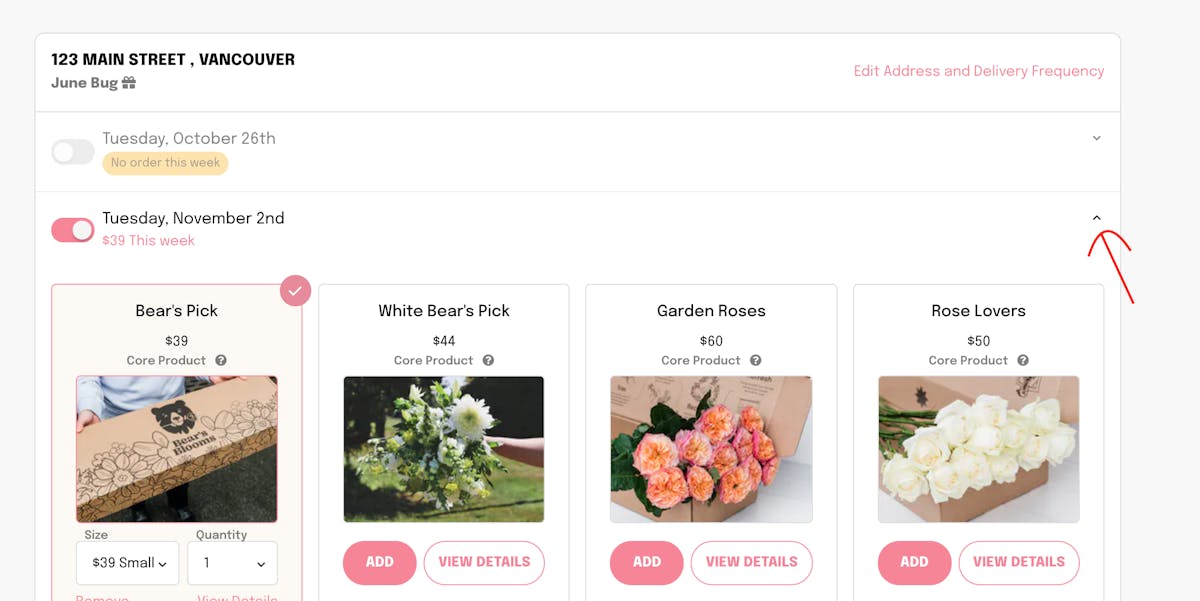
2. If you were already opted in for that week and you do not want the 'Bear's Pick' bouquet simply click 'remove'.
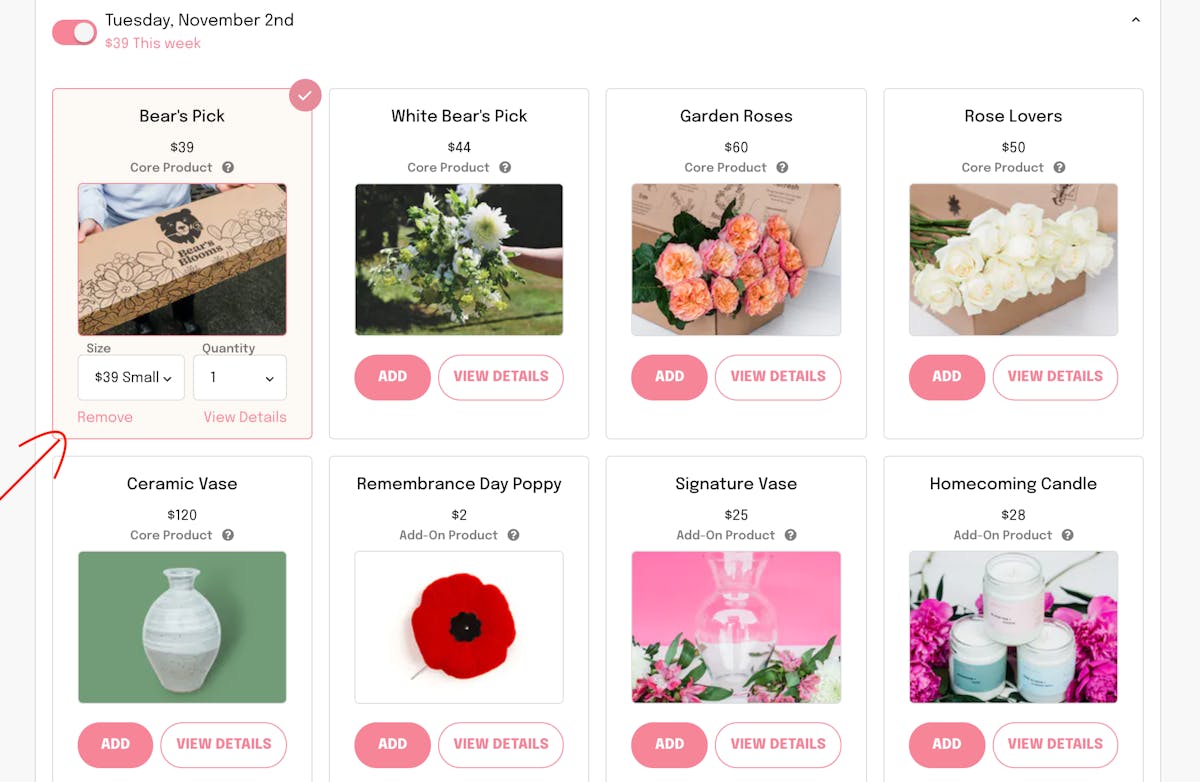
3. Then click 'Add' on whichever specialty product you'd like to receive! Note that all of the products will either be labelled as 'Add-On' or 'Core Product'. For a delivery to process you must have a 'Core Product' selected because 'Add-On Products' do not meet the threshold for delivery.